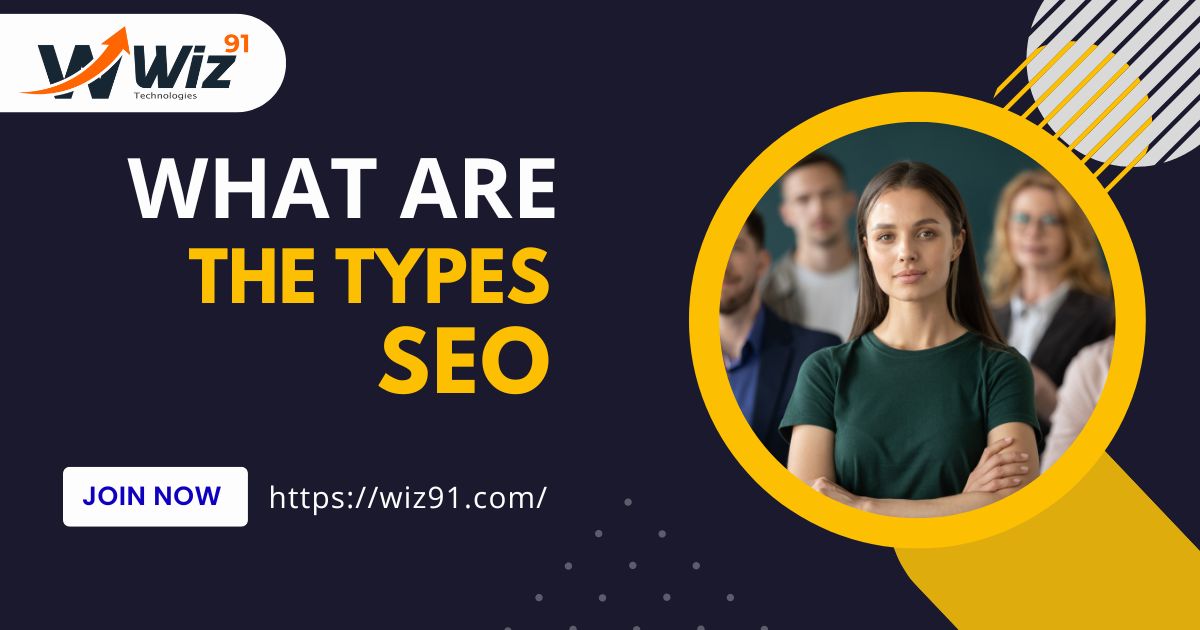WordPress, the popular content management system, has empowered countless websites across the internet. While its wide selection of pre-designed themes is a great starting point, there are times when you need a custom look and feel for your website. This is where custom WordPress theme development comes into play. In this comprehensive guide, we’ll walk you through the process of creating a custom WordPress theme from scratch.
Best Practices for Custom WordPress Theme Development!
Section 1: Planning and Design Considerations
Before diving into coding, it’s essential to lay a solid foundation for your custom WordPress theme development. The planning and design phase is crucial to ensure your theme aligns with your website’s purpose and branding. Here’s what you should consider:
1.1 Define Your Objectives
Before writing a single line of code(Custom WordPress Theme Development), identify the primary objectives of your website. What is its purpose? Who is your target audience? Knowing your goals will help you design a theme that serves your website’s specific needs.
1.2 Wireframing and Prototyping
Create wireframes and prototypes of your website’s layout. This step will help you visualize the structure and user interface. Tools like Adobe XD, Figma, or even pen and paper can be used for this purpose.
1.3 Choose a Color Scheme and Typography
Select a color scheme and typography that align with your brand. Make sure your choices are visually appealing and readable. WordPress themes rely heavily on CSS for styling, so having a clear design plan is vital.
Section 2: Setting Up Your Development Environment
Once you’ve got a solid design plan in place, it’s time to set up your development environment. Custom WordPress theme development requires a few key tools and components:
2.1 Local Development Environment
Consider using a local development environment to work on your theme before deploying it to your live website. Tools like XAMPP, MAMP, or Docker can help you create a local server environment.
2.2 Code Editor
Choose a code editor like Visual Studio Code, Sublime Text, or Atom. These editors offer features that make coding, debugging, and version control more manageable.
2.3 WordPress Installation
Install WordPress on your local development environment. You can download it from wordpress.org and follow the installation instructions.
2.4 Version Control System
Using a version control system like Git is essential for tracking changes in your theme’s code. Platforms like GitHub or Bitbucket can help you manage your project.
Section 3: Creating the Basic Theme Structure
With your development environment set up, let’s start building the basic structure of your custom WordPress theme (Custom WordPress Theme Development):
3.1 Theme Folder
Create a dedicated folder in the `wp-content/themes` directory for your theme. Give it a unique and descriptive name.
3.2 Style.css
Create a `style.css` file to define your theme’s basic information, including its name, author, description, and version. This file is required for WordPress to recognize your theme.
3.3 Index.php
Your theme should have an `index.php` file, which serves as the main template. This file is used when no more specific template is available.
3.4 Header and Footer
Design the header and footer templates for your theme. These templates are essential for creating a consistent look across your website.
Section 4: Template Hierarchy and WordPress Tags
WordPress has a powerful template hierarchy that allows you to control the layout of different content types. Understanding this hierarchy and using WordPress tags is essential:
4.1 Template Hierarchy
Familiarize yourself with the WordPress template hierarchy, which determines which template file is used to display different types of content, such as posts, pages, categories, and custom post types.
4.2 WordPress Tags
WordPress tags are placeholders in your templates that are replaced with dynamic content. Common tags include `the_title()`, `the_content()`, and `the_post_thumbnail()`. You’ll use these tags to display content from your WordPress site.
Section 5: Customizing Your Theme with Functions.php
The `functions.php` file is a powerful tool for enhancing your theme’s functionality. Here’s what you can do with it:
5.1 Enqueue Styles and Scripts
Use `wp_enqueue_style` and `wp_enqueue_script` to load CSS and JavaScript files for your theme.
5.2 Theme Support
Enable theme features like post thumbnails, custom headers, and navigation menus by adding support for them in `functions.php`.
5.3 Custom Post Types and Taxonomies
If your website requires custom content, you can define custom post types and taxonomies in `functions.php`.
Section 6: Building Page Templates
Creating custom page templates allows you to have different layouts for various parts of your website. Here’s how you can build them:
6.1 Create Template Files
Design and create template files for different page types, such as a single post template, page template, and custom templates for specific sections of your site.
6.2 Template Tags
Use template tags to display content dynamically in your page templates. (Custom WordPress Theme Development) Customize the appearance and structure of your content as needed.
Section 7: Testing and Debugging
Thoroughly test your custom WordPress theme to ensure that it works correctly and looks good on different devices and browsers. Here’s what you should consider:
7.1 Cross-Browser Compatibility
Test your theme on various browsers like Chrome, Firefox, Safari, and Edge to ensure consistent rendering.
7.2 Responsiveness
Verify that your theme is responsive and adapts to different screen sizes, including mobile devices.
7.3 Performance
Optimize your theme for speed by minimizing unnecessary code, using efficient CSS and JavaScript, and enabling caching.
7.4 Security
Implement security best practices, such as validating and sanitizing user input, to protect your theme from potential vulnerabilities.
Section 8: Theme Customization and Options
Enhance your theme’s user-friendliness by adding customization options(Custom WordPress Theme Development):
8.1 Theme Customizer
Utilize the WordPress Theme Customizer API to allow users to modify their theme settings, such as colors, fonts, and layouts.
8.2 Theme Options Page
Create a theme options page for more advanced customization, using plugins like Redux Framework or the WordPress Customizer (Custom WordPress Theme Development).
Section 9: Launching Your Custom Theme
You’ve reached the final step: launching your custom WordPress theme. Here’s what you need to do to make it live:
9.1 Backup Your Website
Before making any changes, always back up your website to ensure you can restore it in case of unexpected issues.
9.2 Activate Your Theme
Activate your custom theme (Custom WordPress Theme Development) from the WordPress admin panel under “Appearance > Themes.”
9.3 Monitor and Update
Regularly monitor your website for any issues or updates. Keep your theme and plugins up to date to maintain optimal performance and security.
Frequently Asked Questions (FAQ)
Q1: Can I use a pre-built theme as a base for customization?
A1: Yes, starting with a pre-built theme and customizing it can save you time. You can create a child theme to inherit the parent theme’s functionality while making custom changes.
Q2: Do I need to be an expert developer to create a custom WordPress theme(Custom WordPress Theme Development)?
A2: While a strong background in web development is beneficial, you can start with basic knowledge and gradually build your skills. Many resources and online courses are available to help you learn.
Q3: Is it necessary to use a local development environment?
A3: Using a local development environment is not mandatory, but it’s highly recommended for testing and development. It allows you to work on your theme without affecting your live website.
Q4: Can I sell my custom theme to others?
A4: Yes, you can sell your custom WordPress theme. However, be sure to adhere to WordPress licensing and quality guidelines, and consider providing support and updates to your customers.
Q5: How do I ensure my custom theme is SEO-friendly?
A5: To make your (Custom WordPress Theme Development) theme SEO-friendly, focus on clean code, fast loading times, mobile responsiveness, and proper use of heading tags. Additionally, use SEO plugins like Yoast SEO to optimize your content.
Conclusion
Creating a custom WordPress theme development from scratch is a rewarding endeavor that allows you to tailor your website to your specific needs and branding. With careful planning, diligent development, and thorough testing, you can craft a unique, high-quality theme that enhances your WordPress website’s appearance and functionality. Whether you’re a beginner or an experienced developer, this ultimate guide provides you with the knowledge and tools needed to get started on your custom WordPress theme development journey.